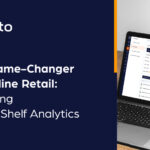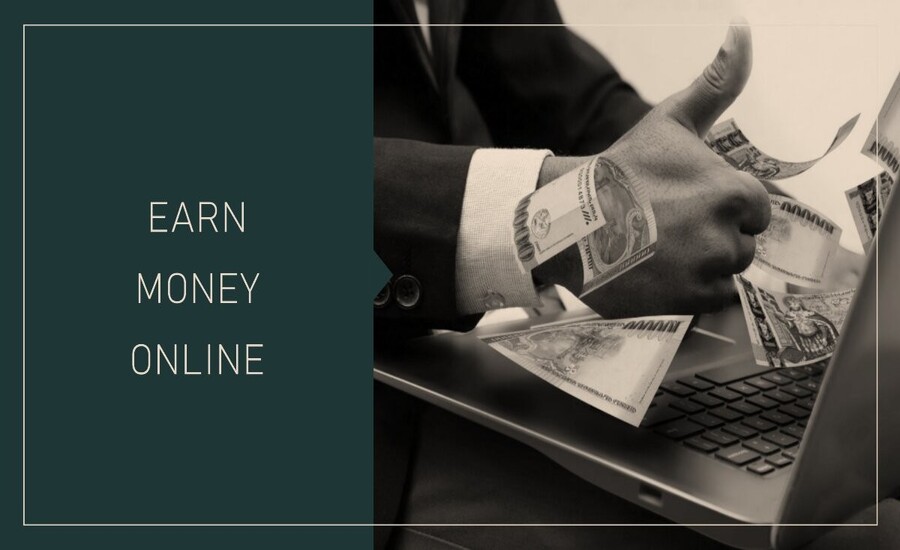Business Partner in SAP S/4HANA is the central role representing every organization or individual with whom your business interacts, such as customers, vendors, and employees. While having master data records for both customers and vendors, SAP S/4HANA makes it more effortless on data management by using the Business Partner approach because you have everything associated with that entity in one place.
Creating a business partner in SAP S/4HANA is indeed complicated. However, breaking it down into a structured step-by-step approach makes it much easier. Here’s how you can create a business partner in a very simple and easy-to-understand way:
Step 1: Understanding the Business Partner Role
First, a Business Partner can play several roles for you in SAP S/4HANA (among others):
- Customer: For someone purchasing goods or services from you.
- Vendor: For the seller of any products or services to your business.
- Employee: For an employee who works inside your company.
This single approach also allows a business partner to hold multiple roles in SAP S/4HANA. For instance, you may have a business partner as a customer and vendor where you both sell and buy products from each other.
Step 2: Navigating to the Business Partner Creation Screen
Now, to create a Business Partner, you will go to SAP GUI – Graphical User Interface or the Fiori Launchpad in SAP S/4HANA. And here’s how you can access it:
- Open SAP Fiori Launchpad or SAP GUI.
- Searching on Fiori for “Maintain Business Partner” or searching for an app under the same name. In SAP GUI, open the Business Partner screen in the command field with the transaction code BP.
Step 3: Enter Basic Business Partner Details
Once on the Business Partner Creation Screen, fill in some preliminary details. Find here what to fill in.
Business Partner Role Select: The general is the default role. This allows you to input information that could possibly be common to any business partner, like a customer or a vendor.
General Data
- Name: Name is supposed to be the company name, an individual, or organization.
- Address: This includes street, city, country, and postal code.
- Contact Information: In case of a phone number, email, or website, include them as well.
This general information is updated when any of the roles are assigned to the Business Partner, which means that consistent information is kept from all the different areas.
Step 4: Assign a Specific Role to the Business Partner
Once you have entered some general information, you will want to assign a specific role for your Business Partner – maybe Customer or Vendor. Here is how you can do that:
- Open the Role Dropdown on the BP screen.
- Role to Choose:
- Customer: If the Business Partner is purchasing products or services.
- Vendor: If the Business Partner will provide goods or services.
- Save the Role: When you choose a role, you’ll be prompted to enter additional – role-specific- information, like sales information for a customer or buying information for a Vendor.
Step 5: Add Company Code Data
Every Business Partner role (Customer or Vendor) requires specific company code information. Such information relates the Business Partner to a financial account of the organization General Ledger (G/L). Here’s how it can be included:
Under the Company Code tab under the respective role,
- Company Code Details:
- While you include or update a customer, you are required to provide reconciliation accounts, payment terms, and other information related to sales.
- For Vendor, provide reconciliation accounts, and other modes of payment.
- Save the Data to accomplish this section.
The data on the Company Code helps to track proper accounts in transactions since it is able to trace when money is entering into the company as well as leaving it.
Step 6: Adding Sales and Purchasing Data
For Business Partners that have the Customer or Vendor role you would include Sales or Purchases data here:
- Customers: navigate to the tab Area Data Sales. Here you would mention some data points as follows: sales organization, distribution channel, division, pricing information shipping preferences.
- Vendors: in the tab Purchasing Data you will add the following: purchasing organization, payment terms, tax information, etc.
This information is, therefore, absolutely essential when using the Business Partner, to ensure that sales or purchases are made according to the company’s processes.
Step 7: Review and Save Your Business Partner
After filling in all the required fields, it’s high time to check your entries:
- Check Completeness: Ensure that you have filled in all of the required fields (marked with a red asterisk) and that the information is entered correctly.
- Save the Business Partner: When everything seems fine, click “Save”. SAP S/4HANA will save your Business Partner and assign one with a unique business Partner ID for easy subsequent reference.
Tip: After saving, you can always come back and edit or add roles to the Business Partner.
Benefits of Using the Business Partner Concept in SAP S/4HANA
Understanding why SAP uses Business Partners rather than separate customer and vendor masters helps bring this to the foreground:
Maintaining Unified Data Management: Instead of keeping separate records for customers and vendors, Business Partners enables you to manage everything together in one place.
It eliminates redundancy: In SAP S/4HANA, the Business Partner method avoids generating the same piece of information, providing data consistency.
Scalable roles: A business partner could have many roles, which can vary over time as does your relationship with them (for example, a customer becomes a vendor over time).
It simplifies compliance: With one master record, you ensure easy data compliance with the standards in compliance-for example, the GDPR.
Wrapping Up
It may be a very detailed process to create a Business Partner in SAP S/4HANA. However, the procedures do have good intent behind them: that the data should be as accurate as possible and that all business relationships need to be clean and streamlined. In the sense that all this consolidated information is put together in one unified record, SAP S/4HANA aids an organization to increase efficiency, maintain good relationships, and minimize mistakes in its financial operations.