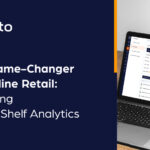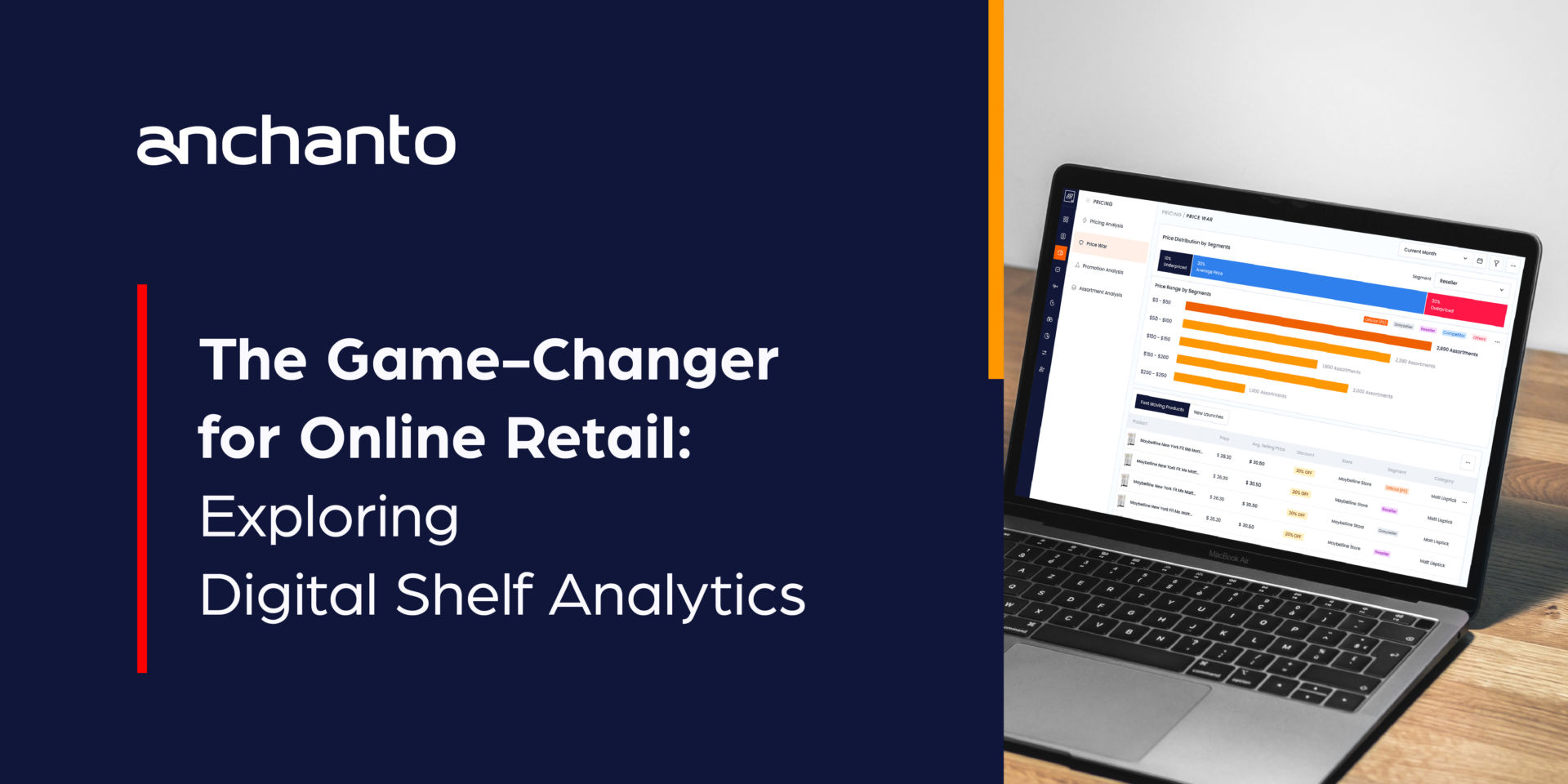Mouse software has become essential for optimizing performance, customization, and user experience in today’s technology-driven world. Among the wide range of software available, Tinji Mouse Software has garnered attention for its unique features, ease of use, and ability to enhance productivity. Designed to optimize both gaming and professional tasks, Tinji Mouse Software offers a robust set of tools to customize mouse settings, streamline workflows, and improve overall device efficiency.
In this comprehensive article, we will explore the features of Tinji Mouse Software, guide you through its setup, and offer insights into how to optimize your mouse settings for maximum productivity. Whether you’re a gamer, a graphic designer, or someone who uses a mouse for daily tasks, understanding how to leverage Tinji Mouse Software can greatly improve your experience.
Understanding Tinji Mouse Software
Tinji Mouse Software is an advanced tool designed to customize and optimize the functionality of computer mice. Unlike standard software provided by hardware manufacturers, Tinji is third-party software that supports a wide range of mouse brands and models. It provides users with enhanced control over button mapping, sensitivity settings, macros, and other performance features that are crucial for precision and efficiency.
One of the key differentiators of Tinji Mouse Software is its cross-platform compatibility. It works seamlessly with both Windows and macOS, making it a versatile tool for different types of users. Whether you’re using a high-end gaming mouse or a standard office mouse, Tinji can adapt to your device, offering fine-tuned customization options that standard drivers may not provide.
The software is particularly popular among gamers and professionals who require specific mouse configurations. It allows for intricate adjustments that cater to individual preferences, such as DPI (dots per inch) settings, polling rate adjustments, and button customization.

Key Features of Tinji Mouse Software
1. DPI and Sensitivity Adjustments
DPI (dots per inch) refers to the sensitivity of a mouse. A higher DPI allows for faster cursor movement across the screen, while a lower DPI offers more precise control. Tinji Mouse Software offers users the ability to customize their mouse DPI settings to suit specific tasks.
For gamers, adjusting DPI is essential for competitive play, as different games may require different levels of sensitivity. A lower DPI is ideal for sniping in a first-person shooter, while a higher DPI is beneficial for fast-paced action games where quick movements are required. Similarly, professionals such as graphic designers or video editors often require fine-tuned sensitivity for precision work.
In Tinji Mouse Software, you can set multiple DPI profiles that can be switched on the fly. This feature is extremely useful for those who work or play across different applications and need varying levels of sensitivity.
2. Button Remapping and Customization
Tinji allows you to remap the buttons on your mouse, a crucial feature for both gaming and professional tasks. By assigning different commands to mouse buttons, you can optimize your workflow and perform tasks more efficiently. For example, you could set one of the side buttons to act as a “copy” command and another to “paste,” saving valuable time when working with text or data.
For gamers, button remapping can be a game-changer. By assigning in-game actions to specific mouse buttons, players can reduce reliance on keyboard commands and improve reaction times. Tinji offers the ability to create and store multiple button layouts, allowing you to switch between profiles depending on the game or application you are using.
3. Macro Creation
One of the most powerful features of Tinji Mouse Software is the ability to create macros. A macro is a sequence of commands that are executed with a single button press. This is invaluable in gaming, where quick actions can make the difference between winning and losing. For example, you could create a macro that automatically performs a series of moves in a fighting game or quickly swaps weapons in a first-person shooter.
Beyond gaming, macros are equally useful in professional settings. If you work with repetitive tasks, such as data entry or graphic design, you can create macros to automate these actions, saving time and reducing the likelihood of errors. With Tinji, you can customize macros to fit your specific workflow, making it a versatile tool for productivity.
4. Polling Rate Customization
Polling rate refers to how often your mouse sends information to your computer. A higher polling rate can result in smoother cursor movements, while a lower rate can conserve system resources. Tinji allows users to adjust their mouse’s polling rate, offering greater control over the balance between performance and resource usage.
Gamers will benefit from a higher polling rate, as it ensures that the cursor movement is accurate and responsive to quick hand movements. Professionals who rely on precise movements, such as graphic designers, can also benefit from adjusting the polling rate to suit their needs.
5. Cross-Platform Support
Unlike some mouse software that only supports specific brands or operating systems, Tinji Mouse Software is compatible with both Windows and macOS, allowing for flexibility across different platforms. This cross-platform support is particularly valuable for users who work in multi-operating system environments, providing a consistent experience regardless of the device being used.
The user interface is designed to be intuitive, ensuring that both novice users and advanced professionals can take advantage of its features without a steep learning curve. Tinji’s seamless integration with popular operating systems ensures that users have access to the full suite of customization options, regardless of their platform.
6. Profile Management and Cloud Storage
Tinji allows users to create multiple profiles tailored to different applications, games, or tasks. Profiles can store customized settings such as DPI, button configurations, and macros, making it easy to switch between different setups. For example, you could have one profile for work-related tasks and another for gaming, switching between them as needed without having to manually reconfigure your settings each time.
In addition to local storage, Tinji offers cloud storage for profiles, meaning you can access your personalized settings from any device. This is particularly useful for gamers who play on multiple machines or professionals who work across different locations.
7. RGB Lighting Customization
Many modern mice come equipped with customizable RGB lighting. Tinji Mouse Software allows users to control the lighting on their devices, offering various effects such as pulsing, breathing, or color cycling. While RGB lighting may not improve performance, it does enhance the aesthetic of a gaming setup or workspace, allowing users to personalize their equipment to their liking.
Some advanced features also allow users to sync their mouse lighting with other RGB-enabled peripherals, creating a unified look across multiple devices. This feature is particularly popular among gamers who enjoy customizing the appearance of their entire gaming setup.
Setting Up Tinji Mouse Software
Setting up Tinji Mouse Software is a straightforward process, even for those who may not be tech-savvy. Below is a step-by-step guide to installing and configuring the software:
Step 1: Install the Software
- Visit the official Tinji website and navigate to the installed section.
- Choose the appropriate version for your operating system (Windows or macOS).
- Download the installer file to your computer.
Step 2: Install the Software
- Open the downloaded installer file and follow the on-screen instructions to install the software.
- Once the installation is complete, launch Tinji Mouse Software from your desktop or applications folder.
Step 3: Connect Your Mouse
- Connect your mouse to your computer via USB or Bluetooth.
- Tinji should automatically detect your mouse and provide a set of default settings based on the model.
Step 4: Customize Your Settings
- Navigate to the settings menu to adjust DPI, polling rate, and button remapping.
- Create macros by accessing the “Macros” tab, where you can assign sequences to specific buttons.
- Set up profiles for different applications, games, or workflows, and save them for easy access.
Step 5: Sync to the Cloud (Optional)
- If you want to use your settings across multiple devices, enable cloud storage and sync your profiles.
Step 6: Test and Adjust
- Test the changes to ensure the software is configured to your liking.
- Fine-tune any settings as necessary, especially DPI and polling rate, based on your usage needs.

Optimizing Tinji Mouse Software for Gaming
Gaming demands precision, speed, and adaptability. Tinji Mouse Software offers a range of features that can give you a competitive edge, particularly in fast-paced or high-stakes gaming environments. Here’s how you can optimize Tinji for gaming:
Adjusting DPI for Different Game Types
Different genres of games require different sensitivity settings. For example:
- First-Person Shooters (FPS): A lower DPI (800–1200) is often recommended for greater precision, especially when aiming.
- Real-Time Strategy (RTS) or Multiplayer Online Battle Arena (MOBA) Games: These games require faster cursor movements, so a higher DPI (1600–2400) might be more suitable.
Creating Gaming-Specific Profiles
Create specific profiles for each game you play. For example:
- FPS Profile: With low DPI for aiming and specific button remapping for in-game commands.
- MOBA Profile: Higher DPI for fast map navigation and customized button mapping for quick ability execution.
Using Macros for Competitive Play
In competitive games, every millisecond counts. Set up macros to perform complex actions with a single button press. For instance:
- FPS Games: Set a macro for quick weapon swaps or reloading.
- MMORPGs: Use macros to cast multiple abilities in sequence, giving you a tactical advantage.
Optimizing Tinji Mouse Software for Professional Work
While Tinji is excellent for gaming, its customization features are equally valuable for professionals in fields such as graphic design, video editing, and data entry.
Customizing Sensitivity for Design Work
Graphic designers often need precise cursor movements. Fine-tune your mouse sensitivity settings to ensure accurate movements when working with design software like Adobe Photoshop or Illustrator.
Setting Up Macros for Productivity
Macros can automate repetitive tasks, such as:
- Copy-paste sequences for data entry.
- Shortcut execution for video editors using Adobe Premiere or Final Cut Pro.
Profile Switching for Multi-Tasking
Professionals who juggle different types of work can benefit from Tinji’s profile system. For example:
- Profile 1: Optimized for document editing with custom shortcuts and lower DPI.
- Profile 2: Optimized for graphic design with higher sensitivity and custom button mappings for tool shortcuts.
Troubleshooting Common Issues with Tinji Mouse Software
Although Tinji Mouse Software is designed to be user-friendly, you may occasionally encounter issues. Here are some common problems and solutions:
1. Mouse Not Detected
- Ensure that your mouse is properly connected to the computer.
- Try using a different USB port or reconnecting Bluetooth.
- Update your operating system and drivers to ensure compatibility.
2. Lag or Stuttering
- Lower the polling rate to reduce system strain.
- Check for background applications that may be consuming resources.
- Ensure that your computer meets the system requirements for Tinji.
3. Profile Not Saving
- Ensure that you are logged into your Tinji account for cloud saving.
- Try saving the profile locally to your computer first before uploading it to the cloud.
4. Macro Not Working
- Double-check that the macro is correctly configured in the settings menu.
- Ensure that no conflicting software is interfering with Tinji’s macro functionality.
Conclusion
Tinji Mouse Software is a versatile and powerful tool for anyone looking to optimize their mouse for gaming or professional use. With a wide range of features such as DPI adjustments, button remapping, and macro creation, Tinji allows users to customize their device to fit their unique needs. The software’s cross-platform compatibility and intuitive interface make it accessible to all users, regardless of technical expertise.
By following the steps outlined in this guide, you can easily set up Tinji Mouse Software, configure your settings, and optimize your mouse for both gaming and productivity. Whether you’re aiming for precision in a competitive game or looking to streamline your workflow at work, Tinji Mouse Software has the tools you need to enhance your experience.