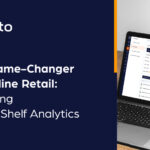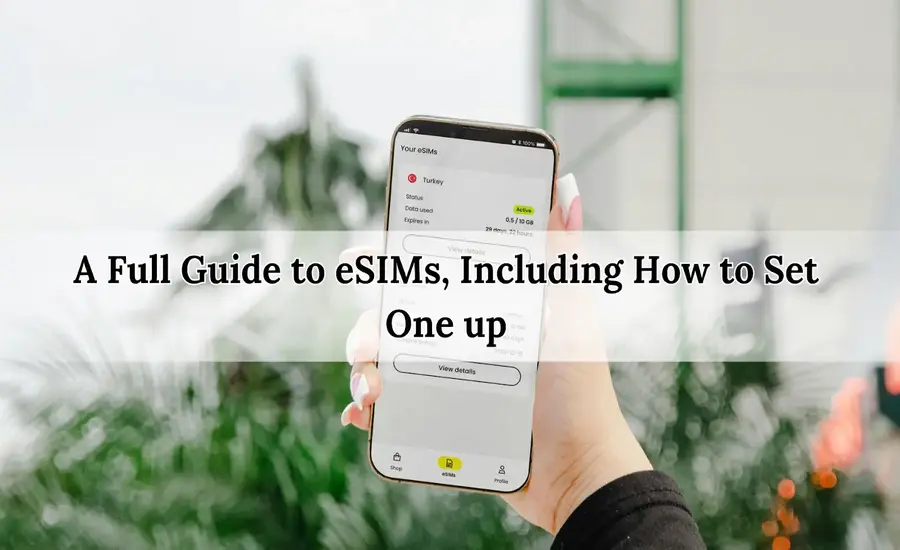Have you ever struggled with the hassle of switching SIM cards when traveling or changing mobile carriers? What if there was a simpler, more flexible way to manage your mobile connectivity?
Enter eSIMs — the future of mobile technology that eliminates the need for physical SIM cards. Whether you’re someone who travels frequently, a business professional balancing multiple lines, or simply looking for more convenience, eSIMs offer a range of benefits.
But how exactly do they work, and how can you set one up? In this guide, we’ll answer your questions and walk you through everything you need to know about eSIMs.
What Is an eSIM?
An eSIM (embedded SIM) is a small chip embedded within a device that stores mobile network information digitally. Unlike traditional SIM cards, eSIMs do not require a physical card to be inserted into your phone. Instead, they allow you to connect to different mobile carriers through software, giving you the freedom to switch carriers or plans without swapping out a SIM card.
How Does an eSIM Work?
eSIMs work by downloading and storing your carrier’s profile onto your device. The profile contains all the necessary data for your device to communicate with the carrier’s network. Once activated, your device can function just like a physical SIM card, but with added flexibility.
How to Set Up an eSIM
Setting up an eSIM varies slightly depending on your device and carrier, but the overall process remains similar. Below, we’ll walk through the general steps for setting up an eSIM on different types of devices.
Step-by-Step Guide: Setting Up an eSIM on Your Phone
If you’re in a city like Paris and looking to switch carriers or get better local coverage, setting up an eSIM can save you the hassle of finding a physical SIM card. With eSIM Paris, for example, you can activate a local plan without visiting a store. Here’s how to set up an eSIM on your phone:
1. Ensure Your Phone is eSIM-Compatible
Before you begin, make sure your phone supports eSIM technology. You can usually find this information in the device settings or on the manufacturer’s website.
2. Get an eSIM Activation Code from Your Carrier
To activate an eSIM, you’ll need a QR code or activation details from your mobile carrier. This code contains the necessary data to link your device to the carrier’s network.
3. Add the eSIM to Your Phone
Here’s how to add an eSIM profile on both iOS and Android devices:
On iOS (iPhones):
- Open the Settings app.
- Tap Cellular (or Mobile Data).
- Select Add Cellular Plan.
- Use your camera to scan the eSIM QR code provided by your carrier.
- Follow the on-screen prompts to complete the activation.
On Android (Google Pixel or Samsung Galaxy):
- Open Settings.
- Go to Connections or Network & Internet.
- Tap Mobile Network or SIM Card Manager.
- Select Add Carrier or Add Mobile Plan.
- Scan the QR code or manually enter the carrier information.
4. Confirm the Plan and Activation
Once the eSIM profile is added, your phone will prompt you to confirm the details of your mobile plan. After confirming, your phone will be connected to the carrier’s network.
5. Use the eSIM as Your Primary or Secondary Line
One of the advantages of eSIMs is that many phones allow you to have both an eSIM and a physical SIM card simultaneously. You can designate one as your primary line for calls, messages, and data, while the other can be used as a secondary option for specific purposes, such as travel.
Setting Up an eSIM on Tablets and Wearables
On iPads
- Go to Settings.
- Tap Cellular Data.
- Select Add a New Plan.
- Scan the QR code from your carrier or manually enter the details.
On Apple Watch
- Open the Watch app on your iPhone.
- Tap Cellular.
- Follow the prompts to add an eSIM profile provided by your carrier.
On Laptops
- Go to Settings.
- Select Network & Internet.
- Click Cellular, then follow the steps to add a new plan using the carrier’s information.
Devices That Support eSIMs
Phones with eSIM Capability
Not all devices support eSIMs, but many of the latest smartphones are equipped with this technology. Here are some popular eSIM-enabled devices:
- iPhone (XR and newer models)
- Google Pixel (3 and newer models)
- Samsung Galaxy (S20 series and newer models)
Other Devices with eSIMs
Apart from smartphones, eSIM technology is also making its way into other connected devices, including:
- Tablets: iPads (Pro, Air, Mini models)
- Wearables: Apple Watch, Samsung Galaxy Watch
- Laptops: Microsoft Surface Pro, Lenovo ThinkPad
eSIM vs. Physical SIM: Key Differences
While both eSIMs and physical SIM cards perform the same basic function—connecting your device to a mobile network—there are several key differences between them.
| Feature | eSIM | Physical SIM |
| Setup | Requires scanning a QR code | Insert physical SIM into the device |
| Switching Networks | Instant switching through software | Requires physical SIM swap |
| Portability | Not removable; stays in the device | Removable and transferable |
| Device Compatibility | Limited to eSIM-enabled devices | Compatible with most phones |
| Security | Harder to lose, can be locked remotely | Can be stolen or misplaced |
Benefits of eSIM Technology
- Convenience: No more fumbling with tiny SIM cards or searching for a SIM ejector tool.
- Flexibility: Easily switch between multiple carriers without needing a new SIM card.
- Global Compatibility: Great for international travelers who want to avoid roaming fees by switching to local carriers abroad.
- Space-saving: eSIMs take up less space in devices, allowing manufacturers to optimize device design.
Troubleshooting Common eSIM Issues
While eSIMs generally provide a smooth user experience, you may encounter occasional issues during setup. Below are some common problems and solutions:
- Activation Failure:
- Ensure you’re connected to Wi-Fi.
- Verify the QR code and activation details.
- Confirm your device and carrier support eSIM.
- eSIM Not Showing in Settings:
- Update your device’s operating system.
- Ensure your phone is unlocked and eSIM-compatible.
- Network Issues:
- Restart your device.
- Confirm your eSIM plan is activated.
- Check for adequate network coverage in your area.
Conclusion
Still wondering if an eSIM is the right choice for you? Whether you’re tired of juggling multiple SIM cards or want to make switching carriers simpler, eSIMs offer a powerful, flexible solution.
With the ability to set up quickly, switch carriers instantly, and use both a physical and eSIM simultaneously, the technology is here to make your mobile experience smoother.
As more carriers and devices support eSIM, it’s time to consider how it can transform the way you stay connected. So, is it time for you to embrace this seamless technology?
Frequently Asked Questions
1. Can I use an eSIM and a physical SIM at the same time?
Yes, many smartphones support dual SIM functionality, allowing you to use both an eSIM and a physical SIM simultaneously. You can switch between them in your device settings.
2. Is eSIM available in all countries?
eSIM technology is supported by many carriers around the world, but not all regions or carriers offer eSIM plans yet. It’s best to check with your mobile provider for availability in your country.
3. Can I remove my eSIM profile?
Yes, you can remove your eSIM profile at any time through your device’s cellular settings. However, make sure you no longer need the plan before doing so, as deleting the profile will disconnect you from the network.